Step 1 - Launch the Local Task-Runner
Start the Local task-runner with:
$ inductiva task-runner launch <machine-group-name>
This launches a Docker container running the task-runner and registers your computer as part of the specified machine group.
List and Inspect Resources
After launching the task-runner, use the following commands to view and inspect your machine group.
List Resources
Use the Inductiva CLI:
$ inductiva resources list
NAME MACHINE TYPE ELASTIC TYPE # MACHINES DATA SIZE IN GB SPOT CREATED AT (UTC) IDLE TIME MAX COST ($/HOUR)
local-machine-group local False standard 1/1 32 False 15/01, 11:54:02 0:00:19 0
Or the Web Console:

Get Resource Details
Use the Inductiva CLI:
$ inductiva resources info <machine-group-name>
Showing machines of machine group: local-machine-group
HOST NAME STARTED STATUS LAST SEEN RUNNING TASK
rodrigo-ThinkPad-T14s-Gen-4 15/01, 11:54:03 Active 15/01, 11:54:33 n/a
Or the Web Console:
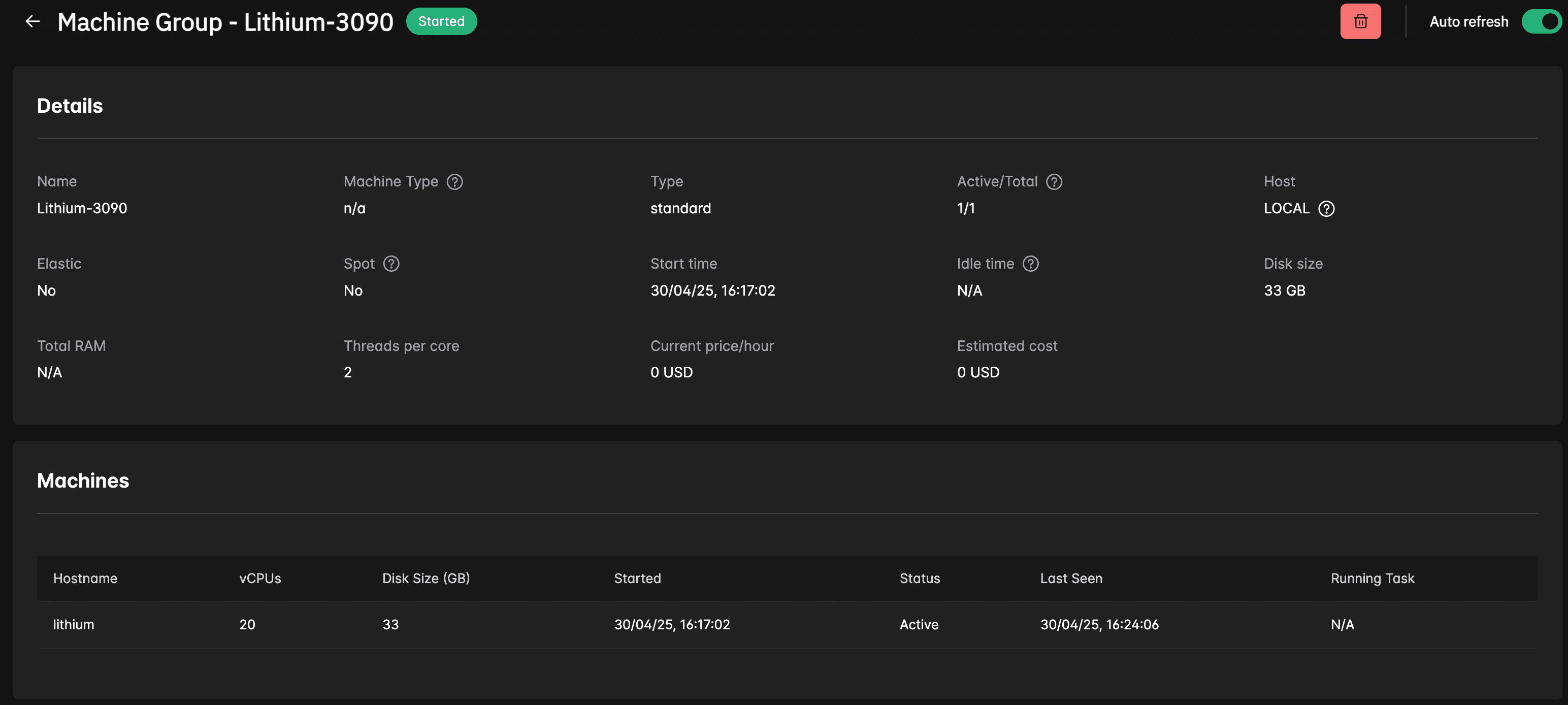
Customize the Hostname
You can customize the hostname with the --hostname argument:
$ inductiva task-runner launch <machine-group-name> --hostname <custom-hostname>
If not specified, it defaults to your computer’s hostname.
The task-runner is limited to one instance per computer, but multiple task-runner can be part of the same machine group.
Run in Background
Use --detach to run the task-runner in background:
$ inductiva task-runner launch <machine-group-name> --detach
This command will start the task-runner in background, allowing you to close your SSH connection without interrupting the process.
To terminate a task-runner running in background, use the remove command:
$ inductiva task-runner remove