The compute backbone for domain-driven simulation apps.
Run Your First Simulation
This tutorial will show you how to run OpenFOAM simulations using the Inductiva API.
We will cover the motorBike use case from the OpenFOAM Foundation GitHub repository, to help you get started with simulations.
Prerequisites
Before running the simulation, you’ll need to download the required input files. You can either:
- Manually download them from the OpenFOAM Foundation GitHub repository and place them in a folder named
motorBike, or - Download automatically using the link provided here.
Once downloaded, you’ll be ready to submit your simulation to the Cloud.
Running an OpenFOAM Simulation
This section guides you through launching a simulation using the Inductiva API. You’ll configure a cloud machine, run the task and monitor its performance.
Simulation Script
Here is the code required to run an OpenFOAM simulation using the Inductiva API:
"""OpenFOAM example"""
import inductiva
# Allocate cloud machine on Google Cloud Platform
cloud_machine = inductiva.resources.MachineGroup( \
provider="GCP",
machine_type="c2d-highcpu-16",
# 1 thread per physical core
threads_per_core=1,
spot=True)
# Initialize the Simulator
OpenFOAM = inductiva.simulators.OpenFOAM( \
version="8",
distribution="foundation")
# Run simulation
task = OpenFOAM.run(input_dir="/Path/to/motorBike",
shell_script="./Allrun",
# add simulation to a project
project="openfoam-quick-start",
on=cloud_machine)
# Wait for the simulation to finish and download the results
task.wait()
cloud_machine.terminate()
task.download_outputs()
task.print_summary()
Note: Setting
spot=Trueenables the use of spot machines, which are available at substantial discounts. However, your simulation may be interrupted if the cloud provider reclaims the machine.
We run the simulation using the run method, specifying the shell_script that handles the execution process (in this case, ./Allrun).
Understanding Resource Configuration
In this basic example, we're using a cloud machine (c2d-highcpu-16) equipped with 8 physical cores and 16 virtual CPUs.
For larger or more compute-intensive simulations, consider adjusting the machine_type parameter to select
a machine with more virtual CPUs and increased memory capacity.
👉 Explore the full range of available machines here.
Why Set threads_per_core=1?
In OpenFOAM-Foundation v8, the runParallel function uses only physical CPU cores and ignores hyperthreaded ones. To match this behavior, we request machines with threads_per_core=1, which disables hyperthreading and makes only the physical cores available to the simulation.
🔍 For a deeper explanation of this limitation, see FAQ #6
Simulation Summary
When the simulation is complete, we terminate the machine, download the results and print a summary of the simulation as shown below.
Task status: Success
Timeline:
Waiting for Input at 21/07, 14:15:16 0.79 s
In Queue at 21/07, 14:15:17 67.981 s
Preparing to Compute at 21/07, 14:16:25 4.064 s
In Progress at 21/07, 14:16:29 130.341 s
└> 130.186 s bash ./Allrun
Finalizing at 21/07, 14:18:39 1.751 s
Success at 21/07, 14:18:41
Data:
Size of zipped output: 251.85 MB
Size of unzipped output: 344.54 MB
Number of output files: 464
Total estimated cost (US$): 0.0131 US$
Estimated computation cost (US$): 0.0031 US$
Task orchestration fee (US$): 0.010 US$
Note: A per-run orchestration fee (0.010 US$) applies to tasks run from 01 Dec 2025, in addition to the computation costs.
Learn more about costs at: https://inductiva.ai/guides/how-it-works/basics/how-much-does-it-cost
As you can see in the "In Progress" line, the part of the timeline that represents the actual execution of the simulation, the core computation time of this simulation was approximately 2 minutes and 10 seconds (130.3 seconds).
You can view more details about your simulation task in the Inductiva Console Inductiva Console, including the task timeline, logs, output storage, and system metrics.
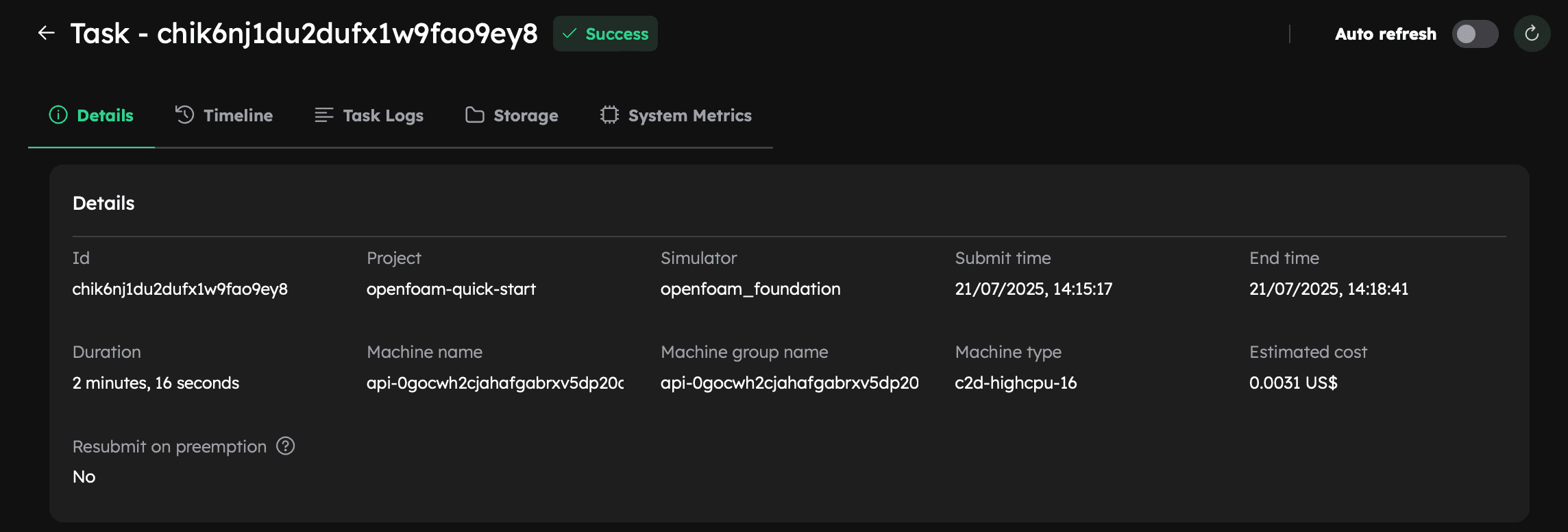
Monitoring System Metrics
Since our machine has 8 physical cores but the simulation uses only 6, it’s expected that the system isn’t fully utilized. This is confirmed by checking the System Metrics tab in the Console after the simulation completes, where CPU utilization is around 70%, indicating suboptimal usage.
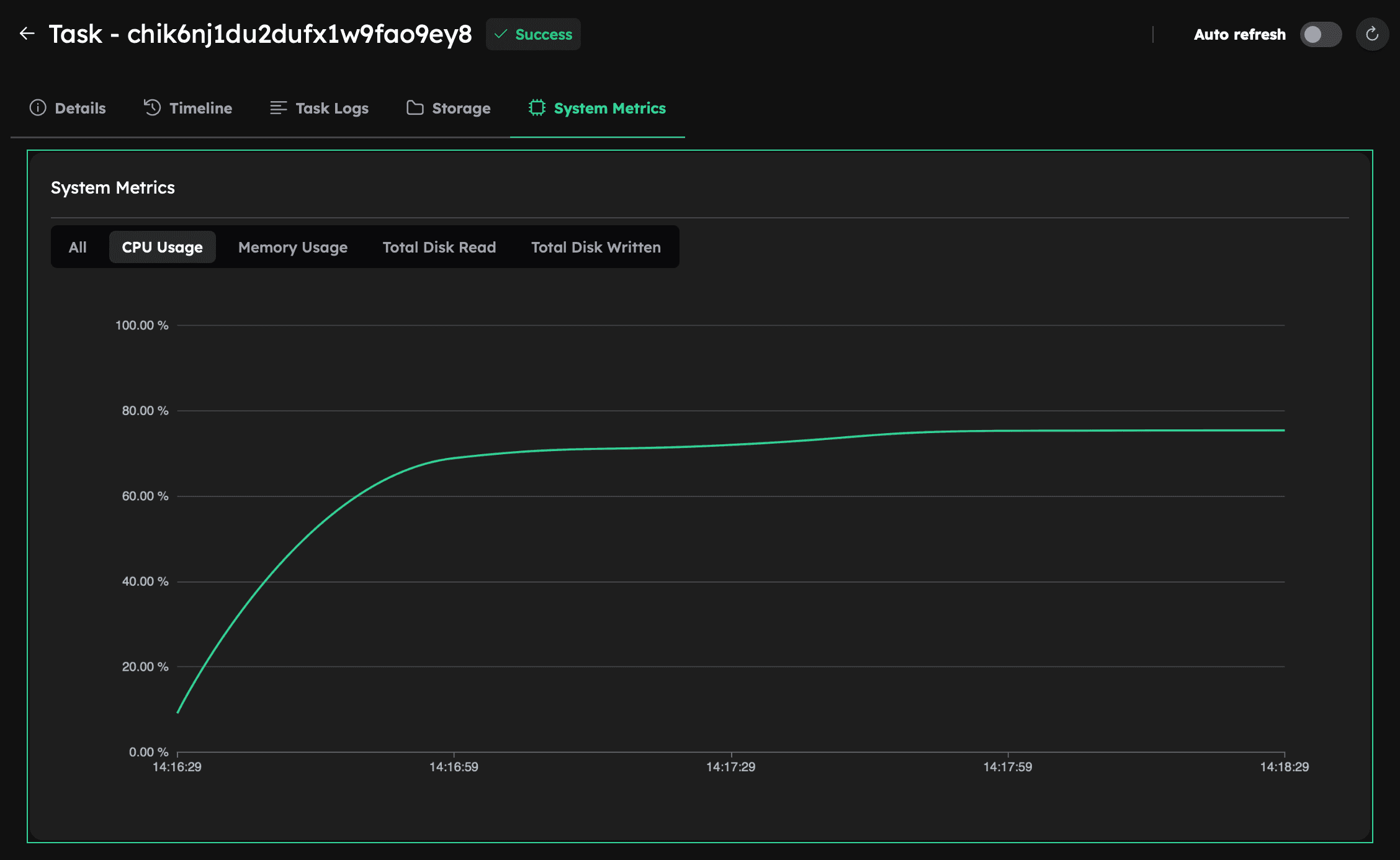
Improving Efficiency: Use All Physical Cores
To fully utilize available resources, update the simulation to run across all 8 physical cores.
To achieve this, update the system/decomposeParDict file by modifying the following fields:
-numberOfSubdomains 6;
+numberOfSubdomains 8;
method hierarchical;
// method ptscotch;
simpleCoeffs
{
n (4 1 1);
delta 0.001;
}
hierarchicalCoeffs
{
- n (3 2 1);
+ n (4 2 1);
delta 0.001;
order xyz;
}
This change configures the simulation to use 8 subdomains, matching the number of physical cores on the c2d-highcpu-16 machine.
Now rerun the simulation using the same script. This time, System Metrics should show near-100% CPU utilization, indicating full use of the machine’s resources:
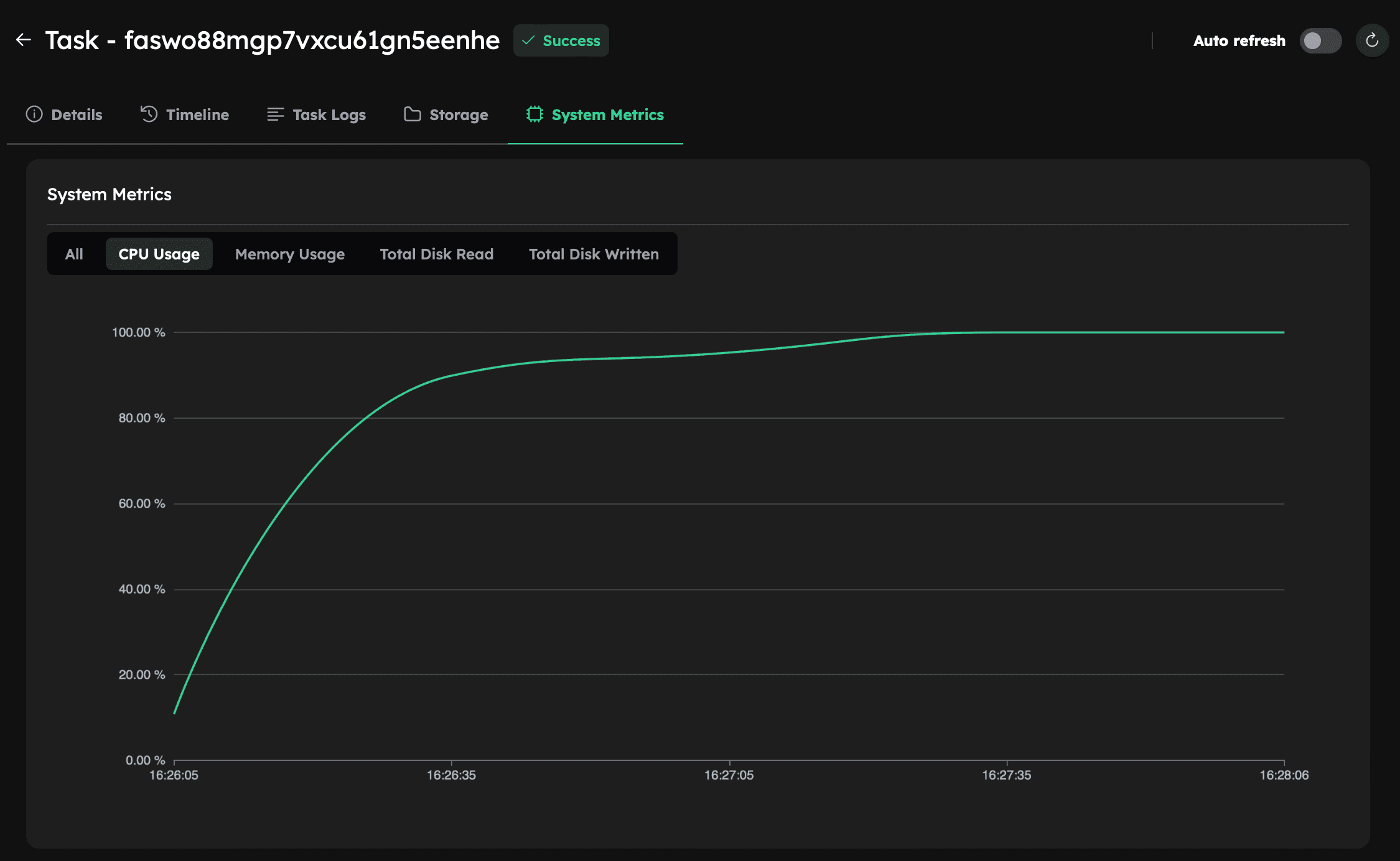
Improving Performance: Scale Up the Simulation
To reduce runtime even further, scale up to a larger machine.
For example, move from a machine with 8 physical cores to one with 16 physical cores (c2d-highcpu-32, which has 32 vCPUs).
- Step 1: Update Machine Configuration
Change the
machine_typein the script:
cloud_machine = inductiva.resources.MachineGroup(
provider="GCP",
machine_type="c2d-highcpu-32",
# 1 thread per physical core
threads_per_core=1,
spot=True
)
- Step 2: Update Simulation Configuration
Update the
system/decomposeParDictfile to divide the simulation into 16 subdomains:
-numberOfSubdomains 8;
+numberOfSubdomains 16;
method hierarchical;
// method ptscotch;
simpleCoeffs
{
n (4 1 1);
delta 0.001;
}
hierarchicalCoeffs
{
- n (4 2 1);
+ n (8 2 1);
delta 0.001;
order xyz;
}
Now rerun the simulation using the updated script and configuration.
Results
Here’s a comparison of the different subdomain counts and machine sizes:
| Machine Type | Subdomains | Execution Time | Estimated Cost (USD) |
|---|---|---|---|
| c2d-highcpu-16 | 6 | 2 min, 9s | 0.0031 |
| c2d-highcpu-16 | 8 | 1 min, 56s | 0.0030 |
| c2d-highcpu-32 | 16 | 1 min, 8s | 0.0037 |
Compared to 6 subdomains on 8 cores, running 16 subdomains on 16 physical cores nearly halved the simulation runtime — reducing it from 2 minutes 10 seconds to just 1 minute 8 seconds — with only a 19% increase in estimated cost.
Adapting This Workflow to Other OpenFOAM Cases
To run other OpenFOAM simulations, follow these steps:
- Change the
input_dirto point to your OpenFOAM case. - Adjust the version and distribution in the simulator if needed.
- Ensure your
shell_script(e.g.,./Allrun) correctly sets up and runs the case.